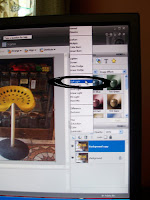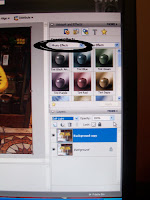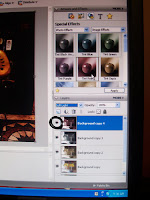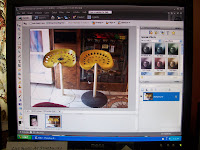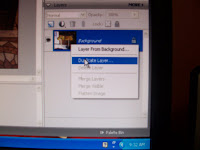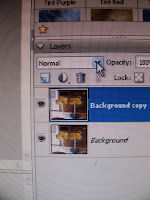I wanted to give you guys a little tip on photoshop.
I am sure you could do it in other programs as well.
I LOVE this photo of the Huntington Beach Pier, but it is lacking some umph.
Introduce some PW Actions...I believe I used the Boost here. One of my faves. Talk about umph!
I made this into a layout. It is softened with a paper layer over the photo. I have the words to Where I Belong by Building 429 on the side.
Here's the song for you.
It really speaks to me.